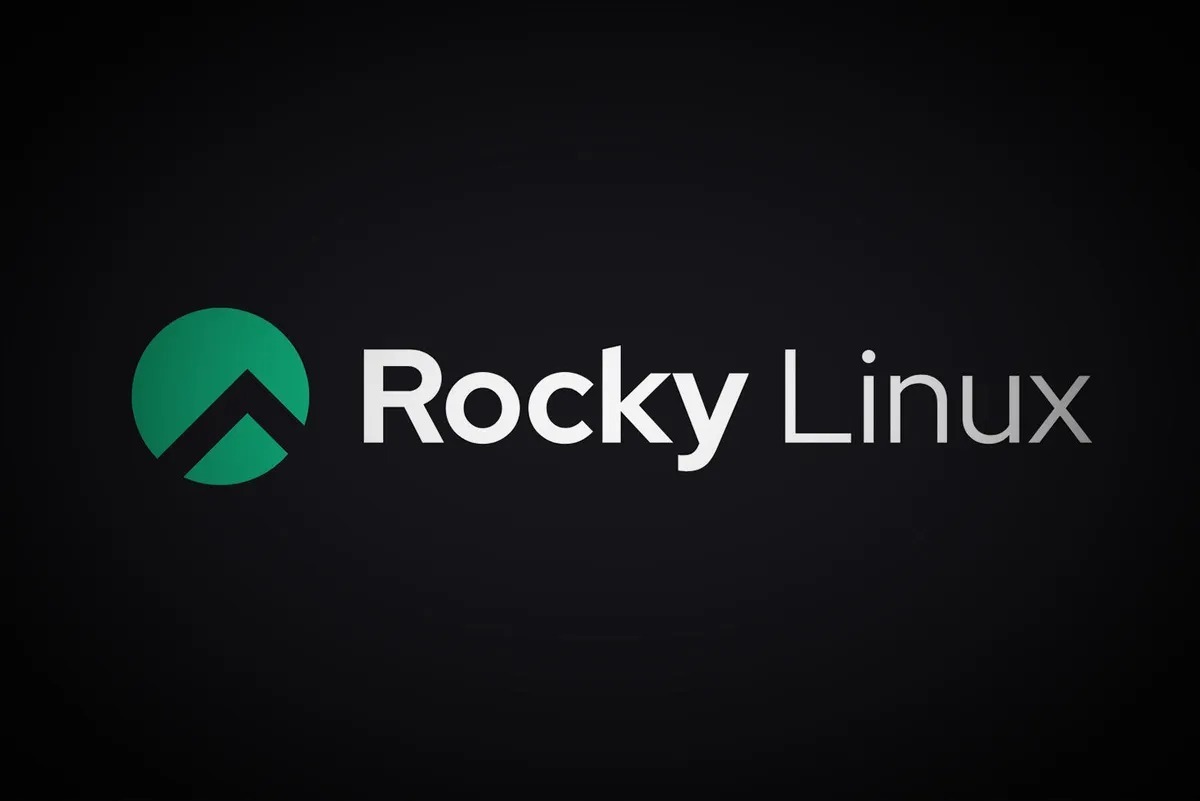前回投稿で、Rocky linux8 から 9 へ実験的にアップグレードしてみました。
比較的、従前の環境を壊さずにアップグレードできましたが、やはり少々の不具合もありましたので記録します。
1、snap でインストールした FileZilla が動作しない
snap でインストールした FileZilla をアンインストール [root]# snap remove filezilla 新たに FileZilla をインストールするため epl リポジトリを追加します(FileZilla は epel からのリリースになります) [root]# dnf -y install epel-release [root]# dnf update FileZilla をインストール [root]# dnf install filezilla
2、GUI でのデスクトップ環境を便利にするアプリの追加
GUI で [アプリケーション]→[システムツール]→[ソフトウェア]→[仕事] で下記の2つをインストール 1、[GNOME Tweaks] (テーマや拡張機能のインストールと管理、また電源設定の変更や、スタートアップアプリケーションの管理、デスクトップアイコンの設定などが出来ます) 2、[拡張機能] (GNOME Shell 拡張機能の設定)
3、アップデートで google-chrome のGPG鍵エラー
[root]# dnf update google-chrome "google-chrome" リポジトリーに一覧表示されている GPG 鍵はインストール済みですが、このパッケージには適切ではありません。 正しい鍵 URL がこのリポジトリー用に設定されているか確認してください。. 失敗したパッケージは: google-chrome-stable-119.0.6045.123-1.x86_64 GPG 鍵が設定されています: https://dl.google.com/linux/linux_signing_key.pub ダウンロード済みのパッケージは、次の正常なトランザクションまでキャッシュに保存されました。 'dnf clean packages' を実行することでキャッシュパッケージを削除できます。 エラー: GPG の確認に失敗しました
4、適切な google-chrome のリポジトリの GPG公開鍵をインポートしてアップデート
1、リポジトリの確認 [root]# dnf repolist --all 2、gogle-chrome のリポジトリの無効化 [root]# dnf config-manager --disable google-chrome 3、google-chrome のリポジトリの GPG公開鍵をダウンロード [root]# wget https://dl.google.com/linux/linux_signing_key.pub 4、google-chrome のリポジトリの GPG公開鍵のインポート [root]# rpm --import linux_signing_key.pub 5、gogle-chrome のリポジトリの有効化 [root]# dnf config-manager --enable google-chrome [root]# dnf update google-chrome
5、dnf update で以下のエラーが出る場合
[root]# dnf update 問題 1: 競合するリクエスト - module(platform:el8) が提供されませんモジュール gimp:2.8:8030020210427153901:c307c522.x86_64 に必要です 問題 2: 競合するリクエスト - module(platform:el8) が提供されませんモジュール httpd:2.4:8080020230922231308:fd72936b.x86_64 に必要です [root]# dnf module reset gimp [root]# dnf module reset httpd
6、dnf update で以下のエラーが出る場合
[root]# dnf update
warning: Signature not supported. Hash algorithm SHA1 not available.
Last metadata expiration check: 0:00:11 ago on Thu 22 Dec 2022 01:32:25 AM NZDT.
Dependencies resolved.
Nothing to do.
Complete!
システム上に問題の原因の gpg キーが残っていて問題を起こしていているようです。次のコマンドでそれらを一覧表示します。
[root]# rpm -q gpg-pubkey --qf '%{NAME}-%{VERSION}-%{RELEASE}\t%{SUMMARY}\n'
警告: Signature not supported. Hash algorithm SHA1 not available.
gpg-pubkey-6d745a60-60287f36 --> gpg(Release Engineering <infrastructure@rockylinux.org>)
gpg-pubkey-8483c65d-5ccc5b19 --> gpg(CentOS (CentOS Official Signing Key) <security@centos.org>)
gpg-pubkey-7fac5991-4615767f --> gpg(Google, Inc. Linux Package Signing Key <linux-packages-keymaster@google.com>)
gpg-pubkey-d38b4796-570c8cd3 --> gpg(Google Inc. (Linux Packages Signing Authority) <linux-packages-keymaster@google.com>)
問題の原因となっている可能性(古いバージョンと重複など)が高いものを削除します。
[root]# rpm -e gpg-pubkey-7fac5991-4615767f
依存関係を解決するためにインストール済みパッケージの削除を許可するオプションを追加する
[root]# dnf --allowerasing update
7、Screen Blank から復帰後モニターの解像度がミニマムに戻ってしまう
(1) Screen Blankを設定していて、モニター切換器で別のPCを使った後に本機モニター復帰後の解像度がミニマムに戻ってしまうが下記のとおりモニターの設定は出来ている
[root]# xrandr Screen 0: minimum 320 x 200, current 1920 x 1080, maximum 16384 x 16384 HDMI-1 disconnected (normal left inverted right x axis y axis) HDMI-2 disconnected (normal left inverted right x axis y axis) DP-1 connected primary 1920x1080+0+0 (normal left inverted right x axis y axis) 597mm x 336mm 1920x1080_60.00 59.96*+ 1920x1080 60.00 + 1680x1050 59.95 1600x900 60.00 1280x1024 60.02 1440x900 59.89 1280x800 59.81 1280x720 60.00 1024x768 60.00 800x600 60.32 640x480 59.94 720x400 70.08 HDMI-3 disconnected (normal left inverted right x axis y axis)
(2) 検出されない解像度を永続的に追加する方法(https://wiki.archlinux.jp/ を参照しました)
xrandr を使って適当な解像度が見つかったら、/etc/X11/xorg.conf.d/ にエントリを追加することでモードを永続的に追加することができます:
/etc/X11/xorg.conf.d/10-monitor.conf
Section "Monitor"
Identifier "VGA1"
Modeline "1280x1024_60.00" 109.00 1280 1368 1496 1712 1024 1027 1034 1063 -hsync +vsync
Option "PreferredMode" "1280x1024_60.00"
EndSection
Section "Screen"
Identifier "Screen0"
Monitor "VGA1"
DefaultDepth 24
SubSection "Display"
Modes "1280x1024_60.00"
EndSubSection
EndSection
Section "Device"
Identifier "Device0"
Driver "intel"
EndSection
(3) Modelineを調べます
[root]# cvt 1920 1080 # 1920x1080 59.96 Hz (CVT 2.07M9) hsync: 67.16 kHz; pclk: 173.00 MHz Modeline "1920x1080_60.00" 173.00 1920 2048 2248 2576 1080 1083 1088 1120 -hsync +vsync
(4) 10-monitor.confを作成して設置
[root]# vi /etc/X11/xorg.conf.d/10-monitor.conf
Section "Monitor"
Identifier "DP-1"
Modeline "1920x1080_60.00" 173.00 1920 2048 2248 2576 1080 1083 1088 1120 -hsync +vsync
Option "PreferredMode" "1920x1080_60.00"
EndSection
※ "Screen"と"Device"は省いて"Monitor"のみ記述します
※ 作成後ログアウト再度ログインで設定が有効になります